Mac_OS_X_Lion虚拟机完整镜像_Intel版+下载地址

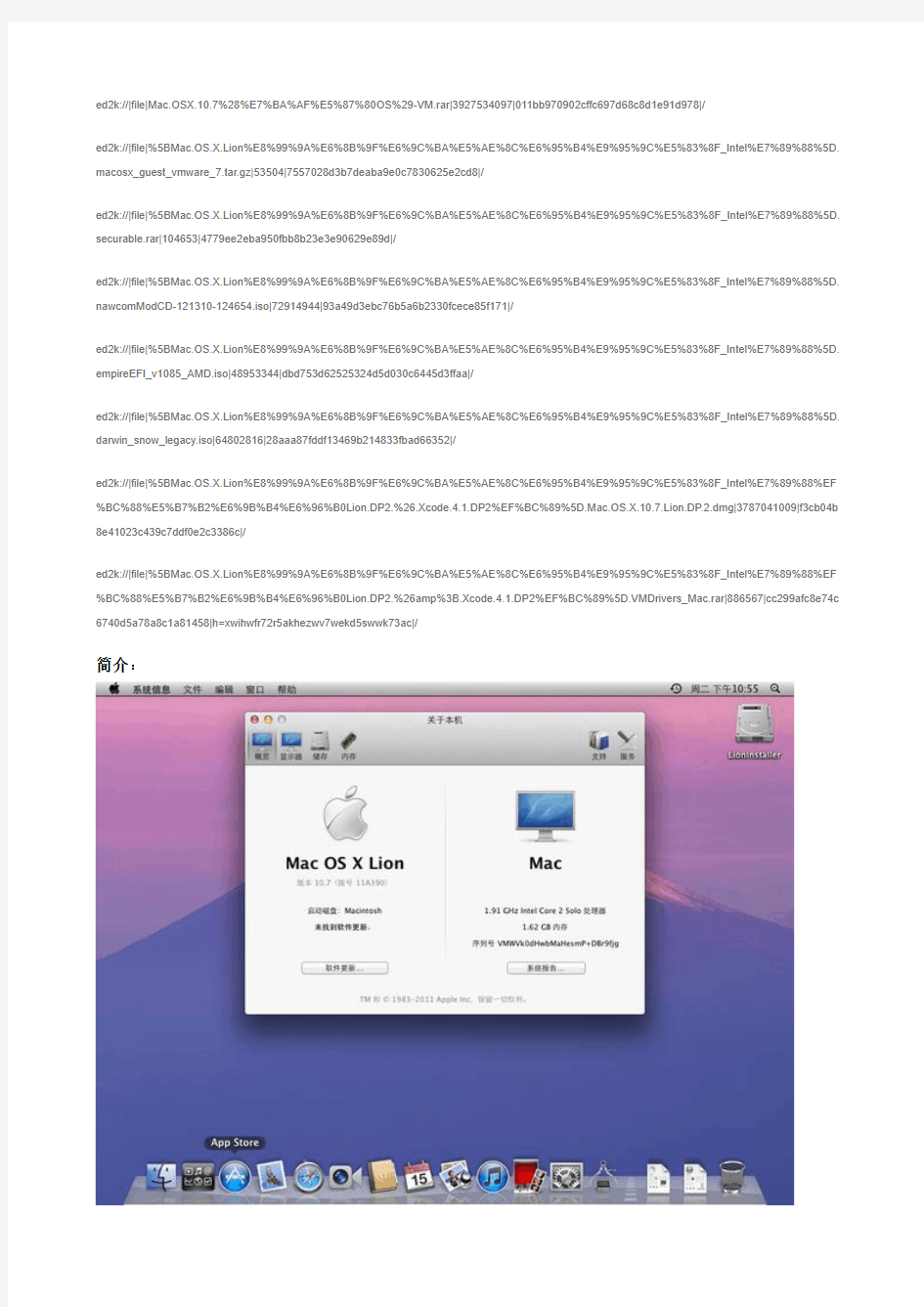
Mac OS X Lion虚拟机完整镜像_Intel版
下面是用户共享的文件列表,安装电驴后,您可以点击这些文件名进行下载
【Mac OSX Lion v10.7 11A390虚拟机镜像】
Mac.OSX.10.7(纯净OS)-VM.rar详情 3.7GB [Mac.OS.X.Lion虚拟机完整镜像_Intel版].macosx_guest_vmware_7.tar.gz详情52.3KB
测试CPU是否支持硬件VT的工具
[Mac.OS.X.Lion虚拟机完整镜像_Intel版].securable.rar详情102.2KB
【适用于AMD CPU的引导盘】
[Mac.OS.X.Lion虚拟机完整镜像_Intel版].nawcomModCD-121310-124654.iso详情69.5MB [Mac.OS.X.Lion虚拟机完整镜像_Intel版].empireEFI_v1085_AMD.iso详情46.7MB [Mac.OS.X.Lion虚拟机完整镜像_Intel版].darwin_snow_legacy.iso详情61.8MB
Mac OS X Lion v10.7 11A419 DP 2原版DMG
[Mac.OS.X.Lion虚拟机完整镜像_Intel版(已更新Lion.DP2.&.Xcode.4.1.DP2)].Mac.OS.X.10.7.Lion.DP.2.dmg详情 3.5GB
更新显示卡最新驱动(有全屏花屏现象的请更新)
[Mac.OS.X.Lion虚拟机完整镜像_Intel版(已更新Lion.DP2.&.Xcode.4.1.DP2)].VMDrivers_Mac.rar详情865.8KB 全选请用以下地址
ed2k://|file|Mac.OSX.10.7%28%E7%BA%AF%E5%87%80OS%29-VM.rar|3927534097|011bb970902cffc697d68c8d1e91d978|/
ed2k://|file|%5BMac.OS.X.Lion%E8%99%9A%E6%8B%9F%E6%9C%BA%E5%AE%8C%E6%95%B4%E9%95%9C%E5%83%8F_Intel%E7%89%88%5D. macosx_guest_vmware_7.tar.gz|53504|7557028d3b7deaba9e0c7830625e2cd8|/
ed2k://|file|%5BMac.OS.X.Lion%E8%99%9A%E6%8B%9F%E6%9C%BA%E5%AE%8C%E6%95%B4%E9%95%9C%E5%83%8F_Intel%E7%89%88%5D. securable.rar|104653|4779ee2eba950fbb8b23e3e90629e89d|/
ed2k://|file|%5BMac.OS.X.Lion%E8%99%9A%E6%8B%9F%E6%9C%BA%E5%AE%8C%E6%95%B4%E9%95%9C%E5%83%8F_Intel%E7%89%88%5D. nawcomModCD-121310-124654.iso|72914944|93a49d3ebc76b5a6b2330fcece85f171|/
ed2k://|file|%5BMac.OS.X.Lion%E8%99%9A%E6%8B%9F%E6%9C%BA%E5%AE%8C%E6%95%B4%E9%95%9C%E5%83%8F_Intel%E7%89%88%5D. empireEFI_v1085_AMD.iso|48953344|dbd753d62525324d5d030c6445d3ffaa|/
ed2k://|file|%5BMac.OS.X.Lion%E8%99%9A%E6%8B%9F%E6%9C%BA%E5%AE%8C%E6%95%B4%E9%95%9C%E5%83%8F_Intel%E7%89%88%5D. darwin_snow_legacy.iso|64802816|28aaa87fddf13469b214833fbad66352|/
ed2k://|file|%5BMac.OS.X.Lion%E8%99%9A%E6%8B%9F%E6%9C%BA%E5%AE%8C%E6%95%B4%E9%95%9C%E5%83%8F_Intel%E7%89%88%EF %BC%88%E5%B7%B2%E6%9B%B4%E6%96%B0Lion.DP2.%26.Xcode.4.1.DP2%EF%BC%89%5D.Mac.OS.X.10.7.Lion.DP.2.dmg|3787041009|f3cb04b 8e41023c439c7ddf0e2c3386c|/
ed2k://|file|%5BMac.OS.X.Lion%E8%99%9A%E6%8B%9F%E6%9C%BA%E5%AE%8C%E6%95%B4%E9%95%9C%E5%83%8F_Intel%E7%89%88%EF %BC%88%E5%B7%B2%E6%9B%B4%E6%96%B0Lion.DP2.%26amp%3B.Xcode.4.1.DP2%EF%BC%89%5D.VMDrivers_Mac.rar|886567|cc299afc8e74c 6740d5a78a8c1a81458|h=xwihwfr72r5akhezwv7wekd5swwk73ac|/
简介:
Mac OS X Lion虚拟机完整镜像_Intel版
运行于Windows操作系统下,使用VMWare 7直接加载(VMWare7需补丁)
此虚拟机仅适用于支持硬件虚拟化VT技术IntelCPU。
AMD CPU不能保证成功,请务必确认您的CPU为Intel系列的!
运行在PC机器Windows操作系统下的Mac OSX Lion ( 10.7 Build 11A390 )虚拟机。
可以直接在Windows 7环境下通过VMWare加载虚拟机文件即可!
Mac OS X Lion为Apple最新于2011年3月发布的第一版测试预览版,增加了诸多改进和优化。
如果要运行加载此虚拟机,需满足如下条件
1、您的内存大于等于4G。建议安装有Windows 7 -64位版本宿主操作系统,可以调度更大内存。
2、至少为虚拟机分配2G可用内存
3、您的VMWare软件需要安装补丁(已添加到资源中,使用方法请参见readme.txt)
4、您的CPU务必为Intel CPU,并支持硬件VT技术以及64位技术
【注意】
由于Mac OSX Lion测试版并不很完善,此虚拟机内的OS声卡未驱动,分辨率可自由调整!
如还有其他问题,请在此留言,我来逐步调试!
此虚拟机为参照国外blog信息来安装成功的,你如果也有兴趣,可以直接移步:
https://www.sodocs.net/doc/0717165521.html,/working-method-ins...intel-pc
【补充】
使用方法
Step 1: 请先安装VMWare 7.1.x版本(在VC中搜索可找到)
Step 2: 将macosx_guest_vmware_7.tar.gz解压缩到一个目录中(这是VMWare的补丁)
Step 3: 用系统管理员身份运行cmd.exe命令行程序,切换到macosx_guest_vmware_7.tar.gz解压缩的目录中
Step 4: 关闭所有VMWare程序,在命令行运行Windows.bat,补丁安装完成
Step 5: 重启计算机,运行VMWare,加载下载下来的vmx文件即可运行。
有关Xcode 4.1
资源中单独提供了Xcode 4.1,给需要尝试开发的同学使用,或者你需要用Xcode 4.1来打开iPad手势操作,那可以下载第三个文件,如果不需要则只需要下载前两个文件即可!
如何修改分辨率
看到屏幕最顶端右侧的那个黑色显示器了吗?点击它来选择分辨率.
如果找不到,就去系统偏好设置-> 显示器中进行修改
有关root账户
默认情况下root账户是不启用的,并未开启。
其中系统管理员(不是root)密码sssssssss
如何在Windows和Mac OSX虚拟机中共享文件
Step 1:打开虚拟机,选择Options,选择Shared Folders
Step 2:选择“Always Enabled”,点击Add,选择Windows本地目录(注意不能是中文目录)
Step 3:点击OK,启动虚拟机即可
Step 4:进入Mac OSX后,共享目录就在桌面上,双击打开即可!
24小时供源,但由于是联通线路,可能一些电信连接的速度不是很好,请大家完成后多多供源!
【更新-2011.3.20】
1、更新最新版VMWare - VMware-workstation-full-7.1.3-324285
2、更新测试CPU是否支持硬件VT的工具
Securable
https://www.sodocs.net/doc/0717165521.html,/securable.htm
3、更新Intel官方检测CPU工具
4、更新Mac OSX 10.6.x 系统引导盘(Intel / AMD)
【更新-2011.3.25】
1、加入Mac OSX Lion原版安装盘,有兴趣的同学可以自行安装原文链接:https://www.sodocs.net/doc/0717165521.html,/topics/2884712/
[Working Method] Install Mac 10.7 Lion on VMware – Windows 7 Intel PC
March 14, 2011 By Dinesh 7 Comments
Probably this is the first complete and working guide available on internet to install Mac OS X 10.7 Lion on VMware in Windows 7 Intel PC. After several days of searches, attempts, reading and collecting information from different places, I managed to install latest Mac OS X Lion 10.7 on my Intel Core2duo computer with VMware workstation in Windows 7.
This method should work in VMware Player also, but I prefer workstation because of Snapshot feature. I don’t think you would face any issues on other types of Intel processors, but make sure you have Hardware Virtualization Technology (VT), 64 Bit, and Core2duo or later supported processor. I’m not sure about AMD processor users. Someone please try and update in comments area for AMD processor with Lion on VMware.
This method is completely for testing and learning purpose only.
What You Need?
1.VMware workstation 7
2.Lion OS X bootable VMDK file created from original installation medium (DVD or ISO file) – Check this
guide and make this bootable image as described.
3.Additional Files (Click here to download) – Its a zipped file from two sets of files and a darwin.iso file.
One for patch your VMware software to support Mac OS X server guest ( Original Source), second one with pre configured Virtual machine files (Original source) and darwin.iso file to install VMware tools on guest to get more screen resolutions and VMware shared folders.
4.Check the VT in your host BIOS as shown here with some tools.
5.Just little bit time to read the complete guide
The Demonstration PC Configuration
I’m doing and taking screenshots for this guide from my Intel Core2duo 2.66GHz, 3GB RAM, Intel P35 chipset and Windows 7 32 Bit host Operating System
Steps to Install Mac 10.7 Lion on VMware–Windows 7 Intel PC 1) Download the additional files and extract the macosx_guest_vmware_7.tar.gz.
Before run the patch, I highly recommend to take a full backup of VMware Workstation/VMplayer programs files (Normally located under C:\Program Files\VMware).
By running this patch, it will modify some VMware exe files and unlock VMware to support Mac OS X server guest versions in Windows host.
Close the all virtual machines and VMware program completely, then open the command prompt as administrator in Windows OS, execute the windows.bat file.
2) Extract the Lion_107.zip file which you download in additional files set. Make sure extracted file location is having enough of disk space to grow (may be up to 10GB).
Open Mac OS X Server 10.6 64-bit.vmx file in VMware workstation or VMPlayer.
Go to the settings of virtual machine and add a hard disk, select existing option and browse the Lion installer image VMDK file we created by previous guide.
You can modify the memory size and increase number of processors based on physical computer processor cores.
Remove the CD/DVD drive file attached with this pre configured file.
3)That’s it. Start the virtual machine now. It should boot now. It will boot from 5GB vmdk file we created as bootable installer image.
Select the Language in first screen and start the installation.
4)Select ‘Macintosh’ disk in the next screen. If you can’t see the disk to select and continue, then go to ‘Utilities’ and click on ‘Disk Utility’. Create a partition as shown below.
5)I’m sure installation will end smoothly. Complete the initial configurations and setups at the next boot. You can remove the 5GB installer VMDK file from virtual machine to avoid any over writing on this virtual hard disk.
6) Here is the working Mac OS X 10.7 Lion on VMware workstation as a virtual machine in Windows 7 Intel based computer. It’s really nice to run and play around with Apple’s latest OS on normal PC. I’m sure this method will work with final release of 10.7 too.
Take a Snapshot before do anything now!
Some Post Installation Checkups and Configurations
1) Network
Network inside Lion virtual machine worked out of the box. I configured NAT and Bridged network types which worked nicely with my physical internet connection.
2) USB storage Access
USB storage access including Flash disk and external hard disk works fine in VM.
3) Increase Screen Resolution and VMware Shared Folders in Lion OS X
You will get only one screen resolution size inside Lion OS in VMware. Install VMware tools to increase the screen size and get more resolution options, also VMware shared folders work fine without any network between Lion guest and Windows 7 host. This helps to share data between host and guest easily.
There are two issues in VMware tools.
a) Full screen view is not working properly.You can’t switch the guest lion virtual machine to ‘Full Screen’ in View menu, its just breaking the desktop and need to be restarted.
What I did was, setup the resolution size to match my physical monitor’s size then used ‘Quick Switch’ in View menu. Its very similar to full screen mode as I’m getting the virtual machine’s screen fully in my monitor with 1400×900 resolution.
b) Sound is not working. The pre configured VM file (VMX) which you download already not having sound card. After adding sound card to virtual machine and install VMware tools, still sound is the problem.
I have tried several other packages including EnsoniqAudioPCI and AppleAudio kext files, but no luck. If sound works for someone, please share how you did.
To Install VMware tools, mount the darwin.iso to DVD/CD drive and run the installation. Restart the VM.
Here are the available screen resolutions after VMware tools installation to increase the screen size.
4) VMware Shared Folders in Lion OS X guest and Windows 7 Host
Go to Settings of virtual machine and select ‘Shared Folders’ under ‘Options’. Select ‘Always Enabled’ an d add the Folder or Partition from Windows host Operating System. That’s it, now try to open the ‘VMware Shared Folders’ shortcut from desktop of guest machine.
You should be able to access the host’s shared folder or partition from Lion virtual machine no w.
5) Sound
As I said earlier, its not working wit h me now. I’ll be keep trying possible methods to make this work in Windows host. It may work inside Lion virtual machine when you run this Mac host with VMware Fusion.
I’m not a Mac user, but while comparing with Snow Leopard 10.6, Lion 10.7 looks good with new features and new interface to work.
Now, I expect your comments, successful and failure attempts by this method. Feel free to drop a comment if this works or not. As I said earlier, I did this in Intel Core2duo computer, So I need your inputs on other types of processors including Intel i-series and AMD processors.
Help others by your comments and share this guide to install Mac OS X Lion on VMware with Windows 7 host.
Subscribe to our free newsletter and download a free ebook.
Have Fun.
Recommended Posts
?Hackintosh 10.6.7 – Snow Leopard on VirtualBox 4 with Working Sound
?Download Snow Leopard 10.6.7 Combo Update and Individual Update
?Create Bootable Lion OS X Installer Image For VMware in Windows Intel Based Computers ?[Issues FIXED!] Install Mac OS X 10.7 Lion on VMware or VirtualBox as Virtual Machine
